html5
video
当前,video 元素支持三种视频格式:Ogg,MPEG 4,WebM
html
<video src="1.ogg" controls="controls"></video>
//
<video id="video1" width="400" height="300" autoplay="autoplay" controls="controls" loop="loop" preload="preload">
<source src="1.ogg" type="video/ogg" />
<source src="2.mp4" type="video/mp4" />
您的浏览器不支持video标签
</video>- autoplay:自动播放
- controls:用户控件,比如播放按钮
- loop:重复播放
- preload:预加载,如果使用 "autoplay",则忽略该属性。
<video> 与 </video>之间插入的内容是供不支持 video 元素的浏览器显示的- video 元素允许多个 source 元素。source 元素可以链接不同的视频文件。浏览器将使用第一个可识别的格式
dom 操作
js
var video1 = document.getElementById('video1');
if (video1.paused) {
video1.play();
} else {
video1.pause();
}audio
当前,audio 元素支持三种视频格式:Ogg Vorbis,MP3,Wav
html
<audio id="video1" autoplay="autoplay" controls="controls" loop="loop" preload="preload">
<source src="1.ogg" type="audio/ogg" />
<source src="2.mp3" type="audio/mp3" />
您的浏览器不支持audio标签
</audio>参考 video 标签
html
<div ondrop="drop(event)" ondragover="allowDrop(event)">
<img id="img1" draggable="true" ondragstart="drag(event)" src="https://ss2.baidu.com/6ONYsjip0QIZ8tyhnq/it/u=1000962830,3127093288&fm=80" />
</div>
<div ondrop="drop(event)" ondragover="allowDrop(event)"></div>
<script type="text/javascript">
function drag(ev) {
ev.dataTransfer.setData('Text', ev.target.id);
}
function allowDrop(ev) {
ev.preventDefault();
}
function drop(ev) {
ev.preventDefault();
var data = ev.dataTransfer.getData('Text');
ev.target.appendChild(document.getElementById(data));
}
</script>canvas
- 使用 JavaScript 在网页上绘制图像。
- 画布是一个矩形区域,您可以控制其每一像素。
- canvas 拥有多种绘制路径、矩形、圆形、字符以及添加图像的方法。
html
<canvas id="canvas1" width="400" height="300"></canvas>
<script type="text/javascript">
var c = document.getElementById('canvas1');
var cxt = c.getContext('2d');
cxt.fillStyle = '#FF0000';
cxt.fillRect(0, 0, 150, 75);
</script>- getContext 创建 context 对象
- fillStyle 方法将其染成红色
- fillRect 方法规定了形状、位置和尺寸
svg
html
<svg xmlns="http://www.w3.org/2000/svg" version="1.1" height="190">
<polygon points="100,10 40,180 190,60 10,60 160,180" style="fill: lime; stroke: purple; stroke-width: 5; fill-rule: evenodd;" />
</svg>Canvas vs SVG
Canvas
- 依赖分辨率
- 不支持事件处理器
- 弱的文本渲染能力
- 能够以 .png 或 .jpg 格式保存结果图像
- 最适合图像密集型的游戏,其中的许多对象会被频繁重绘
SVG
- 不依赖分辨率
- 支持事件处理器
- 最适合带有大型渲染区域的应用程序(比如谷歌地图)
- 复杂度高会减慢渲染速度(任何过度使用 DOM 的应用都不快)
- 不适合游戏应用
g
html
<body onload="getLocation();">
<script type="text/javascript">
function getLocation() {
if (navigator.geolocation) {
navigator.geolocation.getCurrentPosition(showPosition, showError);
} else {
alert('您的浏览器不支持Geolocation');
}
}
function showPosition(position) {
alert('纬度:' + position.coords.latitude + ',经度:' + position.coords.longitude);
}
function showError(error) {
switch (error.code) {
case error.PERMISSION_DENIED:
//用户不允许地理定位
break;
case error.POSITION_UNAVAILABLE:
//无法获取当前位置
break;
case error.TIMEOUT:
//操作超时
break;
case error.UNKNOWN_ERROR:
//
break;
}
}
</script>
</body>- 检测是否支持地理定位
- 如果支持,则运行 getCurrentPosition() 方法。如果不支持,则向用户显示一段消息。
- 如果 getCurrentPosition()运行成功,则向参数 showPosition 中规定的函数返回一个 coordinates 对象
- showPosition() 函数获得并显示经度和纬度
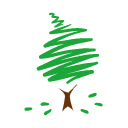
 鄂公网安备 42011502001402号
鄂公网安备 42011502001402号