Mac 常用命令
软件提示已损坏,需要移到废纸篓的解决方法
sudo spctl --master-disablexattr -r -d com.apple.quarantine <path><path>是你下载的应用程序的路径,一般在/Applications/应用程序名字
查看隐藏文件
Command+Shift+. 可以显示隐藏文件、文件夹,再按一次,恢复隐藏
command -v npm:查看命令来源open /usr/local/bin:用 finder 打开目录open -a typora /Users/seven/project/blog/docs:用 typora 打开
Homebrew
安装
bash
/usr/bin/ruby -e "$(curl -fsSL https://raw.githubusercontent.com/Homebrew/install/master/install)"卸载
bash
/usr/bin/ruby -e "$(curl -fsSL https://raw.githubusercontent.com/Homebrew/install/master/uninstall)"换源
zsh 终端下:
shell
git -C "$(brew --repo)" remote set-url origin https://mirrors.ustc.edu.cn/brew.git
git -C "$(brew --repo homebrew/core)" remote set-url origin https://mirrors.ustc.edu.cn/homebrew-core.git
git -C "$(brew --repo homebrew/cask)" remote set-url origin https://mirrors.ustc.edu.cn/homebrew-cask.git
brew update
echo 'export HOMEBREW_BOTTLE_DOMAIN=https://mirrors.ustc.edu.cn/homebrew-bottles/bottles' >> ~/.zshrc
source ~/.zshrc常用命令
- 安装软件,如:brew install oclint
- 卸载软件,如:brew uninstall oclint
- 搜索软件,如:brew search oclint
- 更新软件,如:brew upgrade oclint
- 查看安装列表, 如:brew list
- 更新 Homebrew,如:brew update
launchctl
launchctl 将根据 plist 文件的信息来启动任务
plist 目录
~/Library/LaunchAgents由用户自己定义的任务项/Library/LaunchAgents由管理员为用户定义的任务项,用户登陆系统后才会被执行/Library/LaunchDaemons由管理员定义的守护进程任务项,只要系统启动了,哪怕用户不登陆系统也会被执行/System/Library/LaunchAgents由 Mac OS X 为用户定义的任务项/System/Library/LaunchDaemons由 Mac OS X 定义的守护进程任务项
plist 文件
xml
<?xml version="1.0" encoding="UTF-8"?>
<!DOCTYPE plist PUBLIC "-//Apple//DTD PLIST 1.0//EN" "http://www.apple.com/DTDs/PropertyList-1.0.dtd">
<plist version="1.0">
<dict>
<!-- Label唯一的标识 -->
<key>Label</key>
<string>com.demo.plist</string>
<!-- 指定要运行的脚本 -->
<key>ProgramArguments</key>
<array>
<string>/Users/demo/run.sh</string>
</array>
<!-- 指定要运行的时间 -->
<key>StartCalendarInterval</key>
<dict>
<key>Minute</key>
<integer>00</integer>
<key>Hour</key>
<integer>22</integer>
</dict>
<!-- 标准输出文件 -->
<key>StandardOutPath</key>
<string>/Users/demo/run.log</string>
<!-- 标准错误输出文件,错误日志 -->
<key>StandardErrorPath</key>
<string>/Users/demo/run.err</string>
</dict>
</plist>Label:对应的需要保证全局唯一性;
Program:要运行的程序;
ProgramArguments:命令语句
StartCalendarInterval:运行的时间,单个时间点使用 dict,多个时间点使用 array
<dict>StartInterval:时间间隔,与 StartCalendarInterval 使用其一,单位为秒
StandardInPath、StandardOutPath、StandardErrorPath:标准的输入输出错误文件,这里建议不要使用 .log 作为后缀,会打不开里面的信息。
定时启动任务时,如果涉及到网络,但是电脑处于睡眠状态,是执行不了的,这个时候,可以定时的启动屏幕就好了。
常用命令
shell
1.显示当前的启动脚本
launchctl list
# 查看任务列表, 使用 grep '任务部分名字' 过滤
launchctl list | grep 'com.demo'
2.开机时自动启动Apache服务器
launchctl load -w /System/Library/LaunchDaemons/org.apache.httpd.plist
3.设置开机启动并立即启动改服务
launchctl load -w **.pist
4. 设置开机启动但不立即启动服务
launchctl load **.pist
5. 停止正在运行的启动脚本
launchctl unload [path/to/script]
6. 再加上-w选项即可去除开机启动
launchctl unload -w [path/to/script]
7. 开始任务
launchctl start com.demo.plist
8. 结束任务
launchctl stop com.demo.plistmysql
shell
brew services start mysql
brew services stop mysql
brew services restart mysql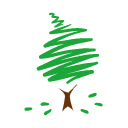
 鄂公网安备 42011502001402号
鄂公网安备 42011502001402号