Ubuntu 常用命令
WSL
Accessing your WSL files in Windows
# in the wsl terminal
explorer.exe .Accessing your Windows files in the WSL terminal
# in the wsl terminal
cd /mnt通用
查看版本:cat /etc/issue
lsb_release -c
lsb_release -a
查看服务状态:
ps -e|grep ssh
sudo service ssh status
进程:
ps aux | grep dotnet
kill 1234
nohup dotnet Api.dll &
ps -ef|grep "your_command" #(查找运行该命令的进程)
ps -ef|grep "dotnet Api.dll" #
kill -9 your_command_pid #(根据进程号关闭程序)
df -hl(查看文件系统)IP、端口
查勘所有
netstat -ntlp
查看80
netstat -ntulp |grep 80更换Ubuntu apt-get源
Ubuntu 版本不一样,源地址也不同
1、原文件备份
sudo cp /etc/apt/sources.list /etc/apt/sources.list.bak2、编辑源列表文件
sudo vim /etc/apt/sources.list3、将原来的列表删除,添加如下内容
deb http://mirrors.aliyun.com/ubuntu/ trusty main restricted universe multiverse
deb http://mirrors.aliyun.com/ubuntu/ trusty-security main restricted universe multiverse
deb http://mirrors.aliyun.com/ubuntu/ trusty-updates main restricted universe multiverse
deb http://mirrors.aliyun.com/ubuntu/ trusty-proposed main restricted universe multiverse
deb http://mirrors.aliyun.com/ubuntu/ trusty-backports main restricted universe multiverse
deb-src http://mirrors.aliyun.com/ubuntu/ trusty main restricted universe multiverse
deb-src http://mirrors.aliyun.com/ubuntu/ trusty-security main restricted universe multiverse
deb-src http://mirrors.aliyun.com/ubuntu/ trusty-updates main restricted universe multiverse
deb-src http://mirrors.aliyun.com/ubuntu/ trusty-proposed main restricted universe multiverse
deb-src http://mirrors.aliyun.com/ubuntu/ trusty-backports main restricted universe multiverse4、运行sudo apt-get update
ssl
1、更新
sudo apt-get update2、安装
sudo apt-get install openssh-server3、检查服务状态
- 使用账号密码登录
sudo vim /etc/ssh/sshd_configPasswordAuthentication改为yes
- 出现“Could not load host key: /etc/ssh/ssh_host_rsa_key“等
sudo ssh-keygen -t rsa -f /etc/ssh/ssh_host_rsa_key
sudo ssh-keygen -t dsa -f /etc/ssh/ssh_host_dsa_keyftp
1、准备目录、用户
mkdir /home/ftp
cd /home
chmod 777 ftp
sudo useradd -d /home/ftp -s /bin/bash ftpuser2、更新
sudo apt-get update3、安装
sudo apt-get install vsftpd4、修改vsftpd.conf
sudo vi /etc/vsftpd.conflocal_enable=YES
write_enable=YES5、重启
sudo /etc/init.d/vsftpd restart如果是阿里云等服务器,还需要开放端口
升级 Ubuntu
sudo apt-get updatesudo apt-get upgradesudo update-manager -c -d自动登录
sh
#!/usr/bin/expect -f
set timeout -1
spawn ssh [email protected]
expect "*assword:*"
send "Teng0606its!@#\n"
interact从本机拷贝到另外一台机器
sh
#!/usr/bin/expect
set timeout -1
#从本机拷贝到另外一台机器
spawn scp -r /mnt/f/work/tldp/front-end/build/* [email protected]:/www/tldp
expect {
"(yes/no)?" {
send "yes\n"
expect "*assword:*" { send "Teng0606its1!@#\n"}
}
"*assword:*" {
send "Teng0606its1!@#\n"
}
}
expect eof复制
sh
cp -r ./tldp ./tldp_0706_bakwsl -e /root/autossh/100.65.38.26.sh
reference
https://jingyan.baidu.com/article/7e4409530787212fc0e2ef99.html
WSL zsh
查看wsl代理地址(nameserver)
sh
cat /etc/resolv.confsh
# This file was automatically generated by WSL. To stop automatic generation of this file, add the following entry to /etc/wsl.conf:
# [network]
# generateResolvConf = false
nameserver 192.168.64.1设置代理 .zhsrc
export http_proxy="http://192.168.64.1:1080"
export https_proxy="http://192.168.64.1:1080"代理(ss)开启 允许局域网的连接
host raw.githubusercontent.com
- 替换源 :%s/old/new/g
- 安装zsh
- 默认用zsh chsh -s /bin/zsh chsh -s $(which zsh) 重新打开终端
on-my-zsh
主题:
https://github.com/romkatv/powerlevel10k
插件:
https://github.com/zsh-users/zsh-syntax-highlighting
https://github.com/zsh-users/zsh-autosuggestions
sh
# 下载
curl -o test.sh https://example.com/test.sh
# 授权
chmod +x test.sh
# 执行
./test.sh
# 合成一个命令 管道符
curl https://example.com/test.sh | sh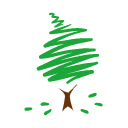
 鄂公网安备 42011502001402号
鄂公网安备 42011502001402号